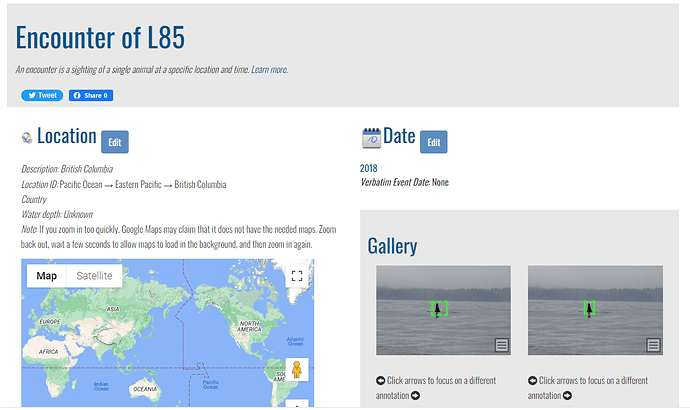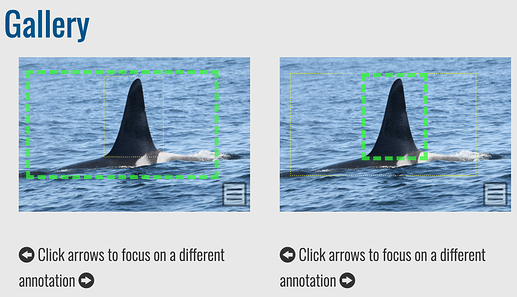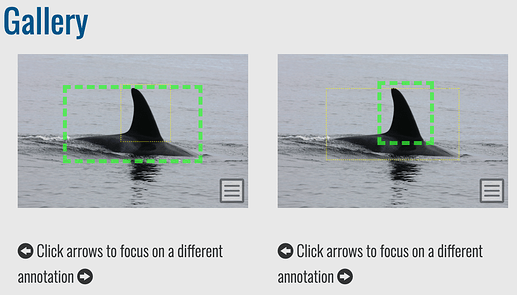I am noticing two different IA classes in the automatically generated annotations: whale_orca and whale_orca+fin_dorsal. It looks like whale_orca is for when the dorsal fin and part of the body is visible while whale_orca+fin_dorsal appears to be for annotations of the dorsal fin only, but I was wondering if that interpretation is correct and/or if there is any documentation defining these categories.
According to the Matching Process docs, it relates to the ID algorithm used on the annotations based on the viewpoint. A few examples are given, but I don’t believe it’s a comprehensive list.
yes, I did see that but found it didn’t clarify the matter for me
I see that for encounters with one photo of one whale, sometimes both IA classes are present and have their own match results. Is this normal behaviour of the software? Do the different IA classes use different algorithms?
Hi just following up on this again - as I’m unsure how to proceed from this stage. Should I be checking and selecting matches for both annotation types on the same image? Or is one preferred/sufficient?
Let me start from the beginning as I’ve learned some new things since you first posted this.
Yes, that’s right. Additionally, viewpoints correlate to left and right relative to the animal.
Yes. I believe that in this example for L85, one is for a left annotation and the other is for a right annotation. Match results for a left annotation will only show you left side matches (and vice versa for the right).
The species determines which algorithm and pipeline is run through, though the IA class helps the algorithm understand what it’s looking for in a match.
I’d say first check to make sure the annotation class is correct. If it is one image of the left side and one image of the right side, check the matches for each photo. If the detection was wrong and for example, they’re both actually left sides, then you can delete the incorrect annotation and add a new one. Or you can just delete photos that are too similar to each other to save yourself the churn.
Hi Anastasia, thanks for getting back to me with those additional details.
One comment on one of your replies:
In this case, the two images you see are actually just the same image twice - it was only uploaded once, but flukebook appears to be showing it twice because it has added two annotations with different AI classes. Is this normal behaviour of the software?
It is when it detects either multiple animals or multiple IA classes in an image (such as one for the fin and one for the fin and body). But not like what you’ve described where it’s selecting the same area of the image and giving it two different IA classes.
Can you let me know if you see other examples of this so I can report it as a bug?