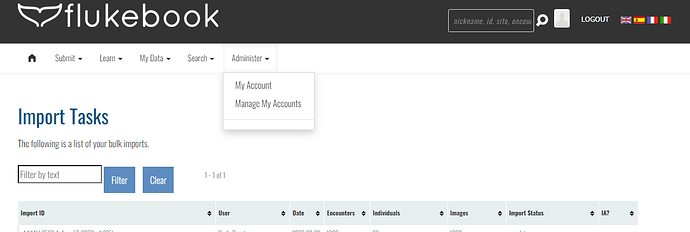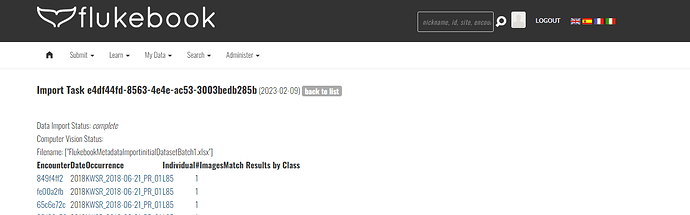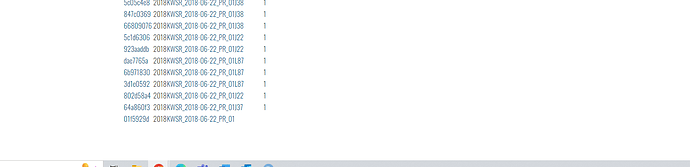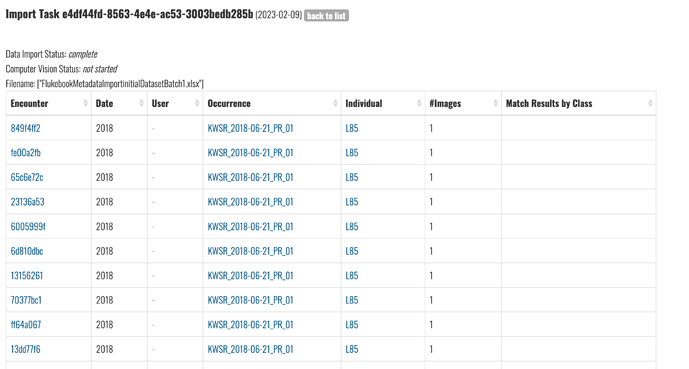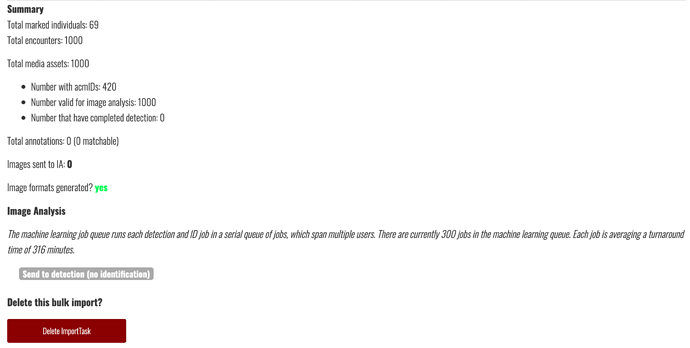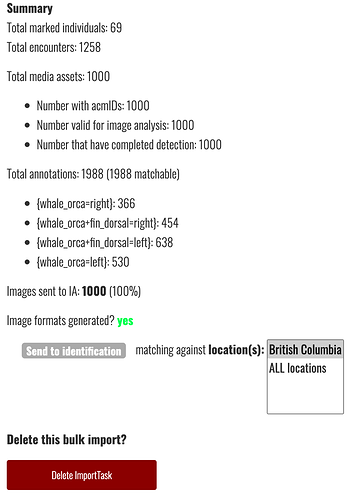Hi, it looks like I don’t have the correct permissions set up for my account. I want to be able to access Bulk Import Logs to be able to send the bulk import I just ran for detection and matching.
Hi @CMKonrad
If you want to view your own bulk imports and their status, go to My Data > View My Bulk Imports
From here you can click on the import ID and view a list of encounters and their import status.
Edited to add: Only admins can access logs and you don’t need admin priviliges to send your bulk imports to detection and ID.
Hi Anastasia,
Could you clarify how I send the bulk import to detection and ID? In the youtube tutorial this function is accessed through the ‘Bulk Import Logs’ option on the Administrator dropdown, which I do not have access to.
That’s a good callout, thank you! There are some UI differences between Wildbooks. In this case, the path Administer > Bulk Import Logs doesn’t actually exist in Flukebook. It may have, at one point. Wildbooks are constantly undergoing changes and sometimes our training materials are out of sync with the details, though the broad concepts remain.
To view the page you see in the video with the bulk import status in Flukebook is My Data > View My Bulk Imports, then click on the import ID. It should open a new tab (it might take a few minutes to load if it’s a large one) and at the bottom of your encounters you’ll see the Summary and a link to send to detection. The option to send to Identification will only appear after Detection is complete.
Hi Anastasia, when I follow those steps I do not see an option to to send to detection. Perhaps this is a bug because there are so many encounters (1000) that it hasn’t loaded properly? I have had the tab open for about half an hour at least so I don’t think it is still loading. I’m using Chrome and Windows 10, if that makes a difference.
Thanks for the screenshot! It looks like the page hasn’t finished loading yet. It does this for me, too, when I load your import in Chrome. Give it 5-ish minutes to finish loading the page since it looks like a big import. You should eventually see it formatted into a table with a summary below it.
Hi Anastasia, I’ve had the page open for probably close to an hour now (I had found my way there already before reading you message). It had a loading circle at the top of the tab at first, but doesn’t anymore, so I don’t think it’s still loading, but there is still no option to send to detection.
Hmm, that’s definitely not the norm. For reference, it took 8 minutes for me to see your bulk import load correctly:
And here’s the summary:
Do you want me to send it to detection for you now? It’ll take a while for it to complete once it runs due to the size of the import. It should hopefully finish up by tomorrow.
That would be great if you could, thank you. Maybe I’ll try a smaller import next time and see if it behaves better.
also, what does Number with acmIDs mean?
To be honest, I’m not sure! I see this on most bulk imports. I’m still pretty new around here so let me see what I turn up and I’ll let you know when I find out.
Good morning! Here’s what I learned about acmIDs:
acmID = “asset curation module ID”
It means that Wildbook has sent the image to the backend machine learning and received an acknowledgment and ID back.
I’d only consider it an issue if the discrepancy between the number of acmIDs and images uploaded remained after detection was run. I just checked your import this morning and it looks like all acmIDs are accounted for and it’s ready to be sent to identification:
Can you try accessing your bulk import again and let me know if loading still hangs for you beyond 10 minutes? If not, you can click on the “send to identification” link so Flukebook can generate potential matches for you.
If loading gets stuck again, you can try clearing your cache and cookies in Chrome or logging into Flukebook.
Hi Anastasia, it is loading properly on my end this morning, so I’ll go ahead and send to identification. Thanks for checking in!
I noticed in some cases it seems like the same whale has two annotations (i.e. see the two boxes around right-hand whale in this image). Is that normal, or should I remove the extra annotation? (and if so, which annotation is better remove: the one of just the fin or the larger box?)
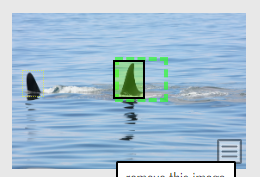
You can remove any weird annotations. I uploaded a turtle in Internet of Turtles once and it annotated just its fin instead of its face or body. ![]()
I’d suggest keeping the more closely-cropped annotation and deleting the larger one.
I’m glad it’s finally cooperating for you!
sounds good - if I click remove annotation is seems to still keep the extra encounter it created - is there a way to remove the extra annotation and encounter at once?
It depends. Here’s the doc section that explains why the answer depends on the details of the encounter.
Hi Anastasia, I think this example falls in the case of:
- If multiple Annotations are present on an image, but the removed Annotation is the only Annotation from this image on this Encounter, then both the Annotation and the image are removed from the Encounter. The image (a.k.a. “MediaAsset”) and its other Annotations reside still on other Encounters.
So, is there no way to remove the extra erroneous encounters that are created by duplicate annotations of the same individual? It seems like this will just cause extra bloating and confusion in my database.
Oh, you can delete any encounters you don’t want regardless of the annotation status. I was just answering specifically in terms of if deleting an annotation meant deleting an encounter at the same time.
You can edit the Metadata section and find a Delete Encounter button there. Here’s the doc section on deleting encounters for reference.