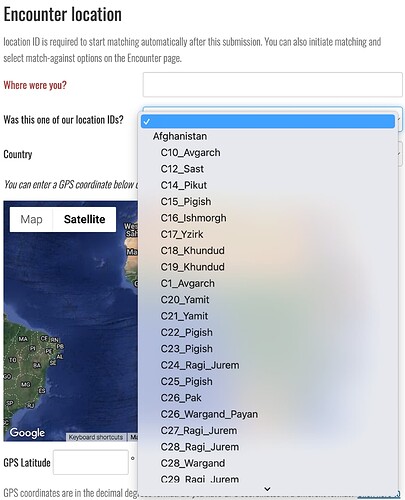Thanks for great screenshots! I looked at your spreadsheet and noticed that the file extension is missing from your photos. Using the camera trap image you attached as an example, It should appear in the spreadsheet as 2250185.JPG and not just 2250185.
Additionally, you’ll need to match the full filename exactly. In your photo upload screenshot I see 1040298.JPG and 1040299.jpg so that means when you put them in your sheet, you need to include the capital letters in JPG for the files that have them capitalized and the lowercase jpg for the files that have them in lowercase.
The following points don’t relate to the photos not appearing, but I’m pointing these out because it will cause other issues with your bulk import if they’re not corrected.
Encounter.locationID must be paired with Encounter.verbatimLocality. The Location ID field needs to match one of the locations in the dropdown menu of your Wildbook:
For any fields without data, it’s best to delete them from your spreadsheet before you upload it. Occasionally, the system will detect empty fields and proceed to ignore the data that appears in other similar fields. We recommend cleaning up your spreadsheet of any unused fields.
I recently made a Bulk Import Cheat Sheet that covers some of the most common issues that we see with bulk imports. Updates will be added as we improve our documentation.