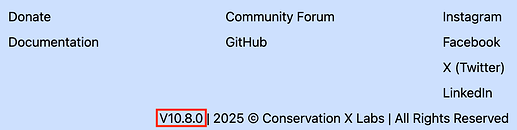Having trouble with your Bulk Imports and don’t want to read the docs?
I have good news and bad news:
- The good news is that this cheat sheet can help you started on the right foot. We also have a training series for submitting bulk imports in Wildbook.
- The bad news is that you still technically have to read the docs (Wildbook docs).
 We wouldn’t have written it if it wasn’t important.
We wouldn’t have written it if it wasn’t important.
What is a Bulk Import?
A quick way to get multiple encounters and associated data into Wildbook using your images, and a carefully constructed .xslx or .csv file.
Bulk Import in Wildbook is no longer in beta as of Wildbook 10.8.0 ![]()
You can scroll down to the footer of any Wildbook page to see which version it’s running:
WIldbook versions 10.8.0 and beyond fix many previous issues with the beta version including but not limited to: validation for usernames, location IDs, coordinates, and taxonomies; flagging when duplicate fields are present; selecting specific images for upload instead of the contents of an entire folder; etc.
What is a field (Wildbook docs)?
It’s a label for your data that tells the system how to interpret it. Wildbook users will need to enter the field names exactly as they appear in the help link above.
I uploaded my spreadsheet and now things are weird
For Wildbook, your spreadsheet needs to have fields for the location, date, photo, taxonomy, and submitter:
- Location:
Encounter.verbatimLocality
Encounter.locationID
and/or
Encounter.decimalLatitude
Encounter.decimalLongitude
Latitude and longitude conversion issues from degrees to decimals are common. You must include the “-” when needed to make sure the location is correct (south of the equator or west of the meridian locations will need the hyphen).
Check that the Location ID format is an exact match with what’s in Wildbook (no trailing spaces; special characters, etc.). The exception to this is in GrouperSpotter where you will enter the REEF code instead of the full Location ID.
- Date:
Encounter.year
Encounter.month
Encounter.day
etc. At a minimum, include the year if the encounter date is unknown.
- Photo
Encounter.MediaAsset0
Your image file names must match exactly with the files on your computer. Is the image saved on your computer in all capital letters? It must also be in your spreadsheet with all capital letters (ALLCAPS.jpg). If the JPG file extension is “.jpeg” you must include the “e” in your Excel sheet.
- Taxonomy
Encounter.genus
Encounter.specificEpithet
This field is case-sensitive. Genus must begin with a capital letter and specific epithet must begin with a lowercase letter. In Wildbook versions 10.7.2 and earlier, the spelling must be correct otherwise the system won’t recognize it and it won’t match against anything.
- Submitter
Encounter.submitterID
Type in your Wildbook username exactly. This field is case-sensitive.
In Wildbook versions 10.7.2 and earlier, even if you are signed in to your Wildbook account, the workflow doesn’t automatically associate your username with your bulk import. If you don’t include this field or if you’ve typed in your username with a letter case that doesn’t match what’s in your profile ( ![]() asmith vs.
asmith vs. ![]() ASmith), your encounters will appear as “unassigned” in the system and you won’t be able to edit them. Avoid this by always including this field with your spreadsheet.
ASmith), your encounters will appear as “unassigned” in the system and you won’t be able to edit them. Avoid this by always including this field with your spreadsheet.
Some other considerations are:
- Your spreadsheet should have 200 encounters or less. Ideally, each import should only have 100 rows of data or less. This is because larger imports slow down the detection and identification process for all users, not just you.
- Remove special characters in your image file names or spreadsheet name. If it’s not a letter of the English alphabet, 0-9, space, or period, it’s a special character and may not play nice when uploaded.
- All of your file names must be distinct. We recommend using a file name convention that starts with the date so that all of your image names are unique.
- Some Wildbook fields are case-sensitive. Check the table to see which fields these are and enter your data accordingly.
- Remove any unused fields from your spreadsheet before uploading it. Sometimes the Wildbook will detect an empty field and then ignore the data in other similar fields. Prevent this by cleaning up unused fields.
- Are you using a field with a variable placeholder (X)? Make sure to replace the X with a number (0-infinity).

Encounter.MediaAssetX

Encounter.MediaAsset0
The docs say I can’t do XYZ in my spreadsheet, but I’ve done it before without a problem.
Wildbook is always being improved as a result of testing and user feedback. Sometimes this means that we have to make changes to old processes to make way for new ones. We do our best to keep our docs updated to reflect the most up-to-date information on using our products. When in doubt, check the docs or post in the Community Forums for guidance.